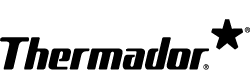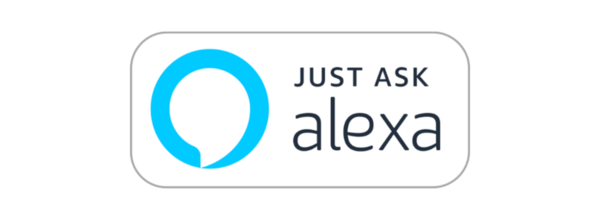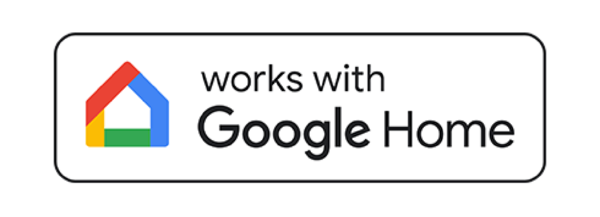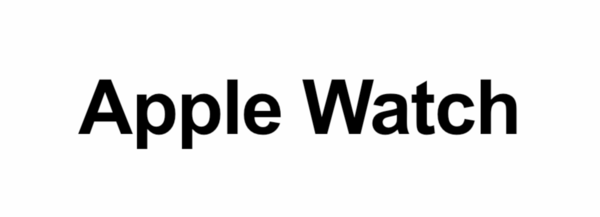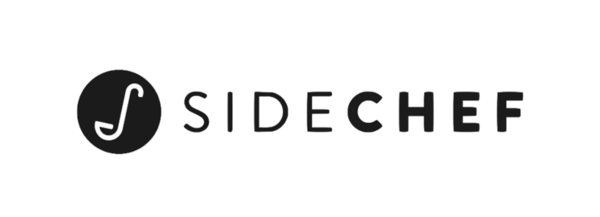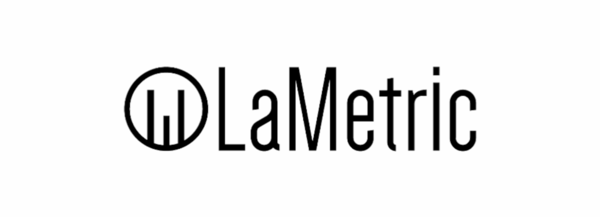WiFi-Enabled Appliances With Home Connect®
Your Guide to Complete Control
Whether you’re in the next room or on your next global adventure, Home Connect® keeps you informed and in control. Preservation temperatures. Preheating and cooking times. Dishwashing that doesn’t forget. And a Coffee World that’s your personal barista. Get the tips that make these and more available through smart appliances with a simple tap or voice command.